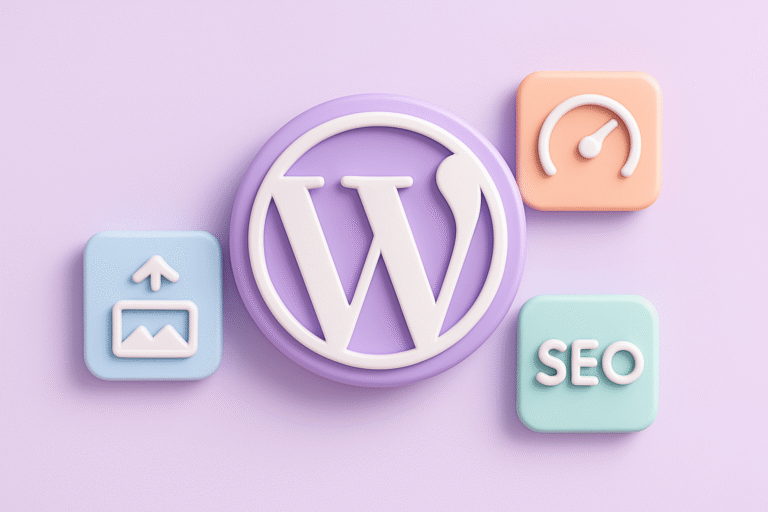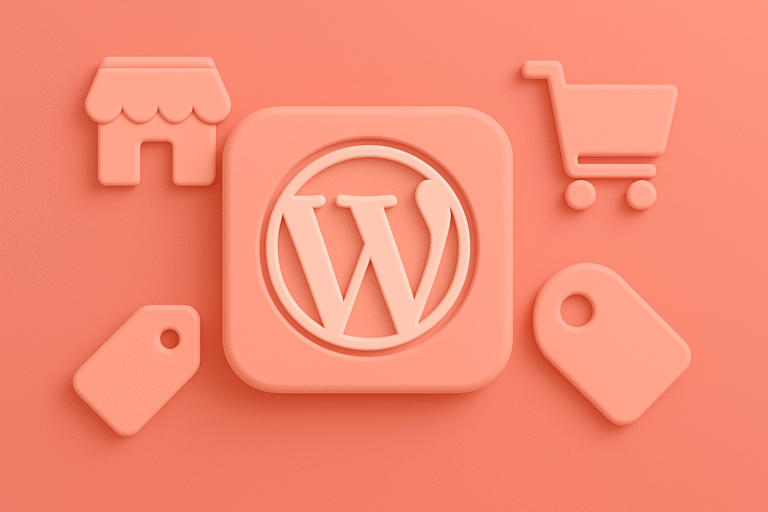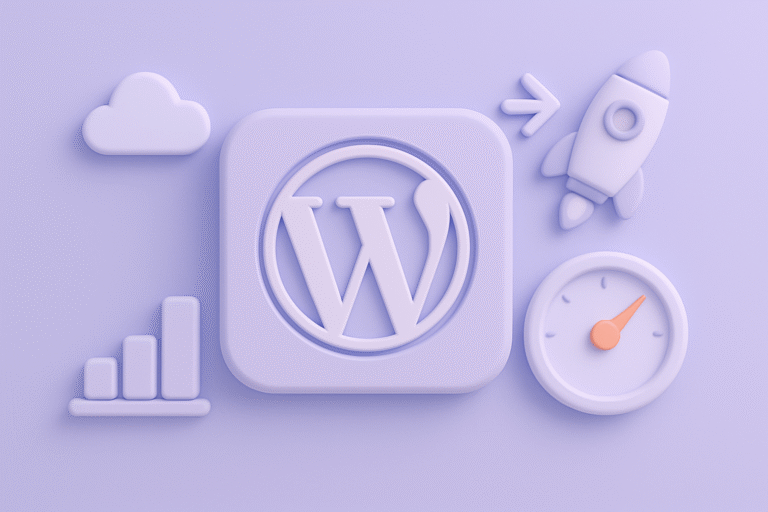Essential WordPress Backup Solutions: How to Protect Your Site from Data Loss
In the dynamic world of WordPress, where website content evolves daily and user interactions grow steadily, safeguarding your site’s data is paramount. Whether you run a personal blog, an e-commerce store, or a complex membership platform, the risk of data loss—due to hacking, server failure, or human error—looms large. This is why implementing a robust backup strategy is not just a best practice but a necessity for every WordPress site owner.
Why Backing Up Your WordPress Site is Non-Negotiable
WordPress powers over 40% of websites globally, making it an attractive target for cyberattacks. Beyond security threats, common issues such as plugin conflicts, accidental deletions, or hosting provider outages can lead to catastrophic data loss. Without a reliable backup, restoring your site can be time-consuming, costly, and sometimes impossible. A comprehensive backup solution ensures that you can quickly recover your site to its previous state, minimizing downtime and protecting your online reputation.
For more insights on maintaining and optimizing your WordPress site, explore our WordPress blog which covers a wide range of topics including security and performance.
Understanding What Needs to Be Backed Up
Before diving into backup solutions, it’s crucial to understand what constitutes your WordPress site:
- Database: Contains all your posts, pages, comments, users, and site settings.
- Files: Includes WordPress core files, themes, plugins, images, uploads, and other media.
- Configuration Files: Important files like
wp-config.phpand.htaccessthat govern your site’s behavior.
A complete backup should cover both the database and all site files to ensure a full restoration is possible.
Types of WordPress Backups
-
Manual Backups
Manually exporting your database and downloading your WordPress files via FTP or your hosting control panel is feasible but impractical for most users. It’s time-consuming and prone to human error. -
Automated Backups
This is the preferred method, where plugins or hosting services automate the backup process on a schedule you define, such as daily or weekly. -
Incremental Backups
Instead of backing up the entire site every time, incremental backups save only the changes made since the last backup, reducing storage space and server load. -
Full Backups
These backups copy all files and databases every time. While comprehensive, they require more storage and resources.
Criteria for Choosing a WordPress Backup Plugin
When selecting a backup plugin, consider the following factors:
- Ease of Use: Should be user-friendly, especially for beginners.
- Backup Frequency: Supports automated and scheduled backups.
- Storage Options: Ability to store backups locally or on remote locations like Dropbox, Google Drive, or Amazon S3.
- Restore Functionality: Simple, one-click restoration process.
- Incremental Backups: To optimize performance and storage.
- Security: Backup files should be encrypted and protected.
- Support and Updates: Regular plugin updates and reliable customer support.
For detailed plugin reviews and tutorials that can help you make an informed decision, visit our WordPress blog.
Top WordPress Backup Plugins and Tools
1. UpdraftPlus
UpdraftPlus is one of the most popular WordPress backup plugins, with over three million active installs. It offers:
- Automated scheduled backups for files and database.
- Support for multiple remote storage options: Dropbox, Google Drive, Amazon S3, and more.
- One-click restore feature.
- Incremental backups in the premium version.
- Site migration and cloning capabilities.
Why Choose UpdraftPlus?
Its balance of features, ease of use, and a generous free tier makes it ideal for beginners and small business owners. Learn more at the official UpdraftPlus website.
2. BackupBuddy
BackupBuddy is a reliable premium plugin with a long-standing reputation. Key features include:
- Full, scheduled backups including database and files.
- Remote storage options like Stash (their cloud service), Amazon S3, Dropbox.
- Easy site migration and restoration.
- Database optimization and repair tools.
Ideal For: Users seeking a comprehensive premium solution with solid support. Visit the BackupBuddy official page for details.
3. BlogVault
BlogVault is a cloud-based backup service well-suited for larger sites and agencies. It provides:
- Real-time incremental backups.
- Off-site storage on their secure cloud.
- Easy staging environment setup.
- Malware scanning and site health checks.
- One-click restore and migration.
Best For: Developers and agencies managing multiple client sites requiring reliable, hands-off backups. More information is available at the BlogVault official site.
4. Duplicator
While primarily known as a migration tool, Duplicator offers backup functionality. Features include:
- Manual and scheduled backups.
- Ability to bundle site files and database into a downloadable package.
- Migration and cloning tools.
Use Case: Developers comfortable with manual processes or who want migration and backup in one tool.
How to Set Up a Reliable Backup Strategy
Step 1: Choose Your Backup Plugin or Service
Select a backup solution aligned with your technical comfort and site needs. For most users, UpdraftPlus or BackupBuddy will suffice.
Step 2: Configure Backup Frequency
- For active sites: Daily backups are recommended, especially if you publish frequently or run an e-commerce store.
- For less active sites: Weekly backups may be adequate.
Step 3: Select Remote Storage
Never store backups exclusively on your web server. Remote storage protects your backups in case the server fails.
Popular choices include:
- Cloud storage services (Google Drive, Dropbox, Amazon S3)
- Dedicated backup clouds (UpdraftPlus Vault, BlogVault cloud)
- FTP/SFTP servers
Step 4: Test Your Backup and Restore Process
Perform a test restore on a staging environment or local setup to ensure your backups are functional. This step is often overlooked but critical for disaster readiness. For guidance, consult the official WordPress backup restoration guide.
Step 5: Maintain Backup Logs and Notifications
Enable email notifications to stay informed about the success or failure of backup tasks. Regularly review backup logs to detect any issues early.
For ongoing tips on WordPress maintenance and troubleshooting, check out our WordPress blog.
Tips to Enhance Backup Security and Performance
- Encrypt Your Backups: Protect sensitive data by enabling encryption options if available.
- Limit Backup Retention: Keep a reasonable number of backups to save storage but don’t delete too many—at least keep the last 3-5 backups.
- Update Your Backup Plugin: Ensure your backup tool is always up to date to patch vulnerabilities.
- Combine with Security Plugins: Use security plugins like Wordfence or Sucuri alongside backups for a multi-layer defense.
Leveraging Hosting Provider Backup Services
Many managed WordPress hosts, such as WP Engine, Kinsta, or SiteGround, offer built-in backup solutions. These can be convenient but often lack the flexibility or control that dedicated backup plugins provide. If you rely on hosting backups, verify:
- Backup frequency and retention period.
- Access to manual backups and restores.
- Off-site storage policies.
For critical business sites, combining host backups with plugin-based backups is a wise redundancy strategy. Explore hosting backup options at WP Engine's backup documentation.
Conclusion: Don’t Wait Until It’s Too Late
Losing your WordPress site’s data can be devastating, but with the right backup strategy, you can mitigate risks effectively. Automating regular backups, storing them securely off-site, and routinely testing your restore process are essential steps to protect your digital presence.
By selecting the right tools like UpdraftPlus or BackupBuddy and integrating backups into your site’s maintenance routine, you not only safeguard your content but also gain peace of mind. Remember, in the digital realm, prevention is always better than recovery.
Invest the time today to implement a backup solution that fits your needs—your website’s continuity depends on it. For more expert advice and updates on WordPress tools and best practices, visit our WordPress blog.