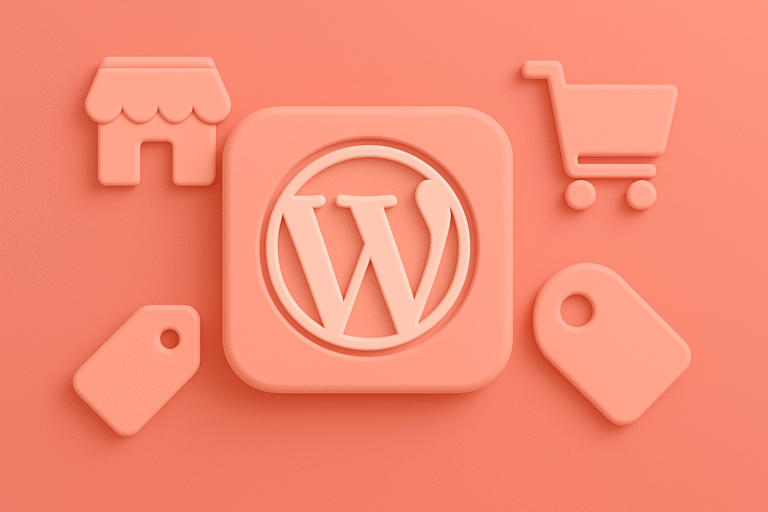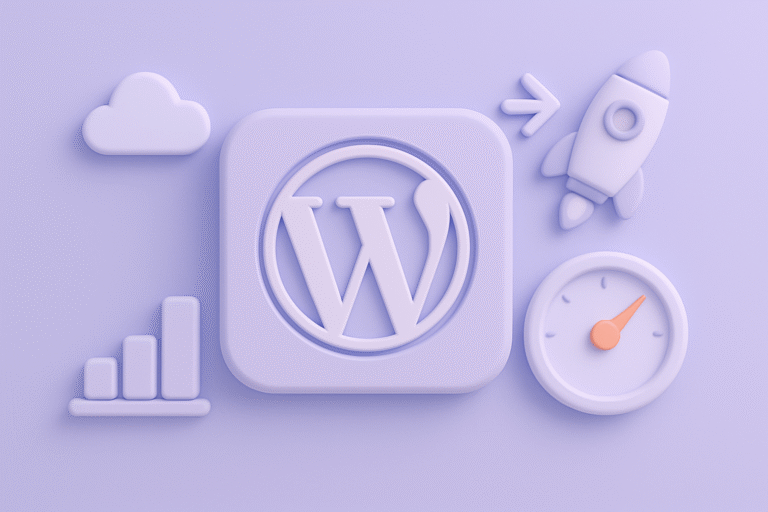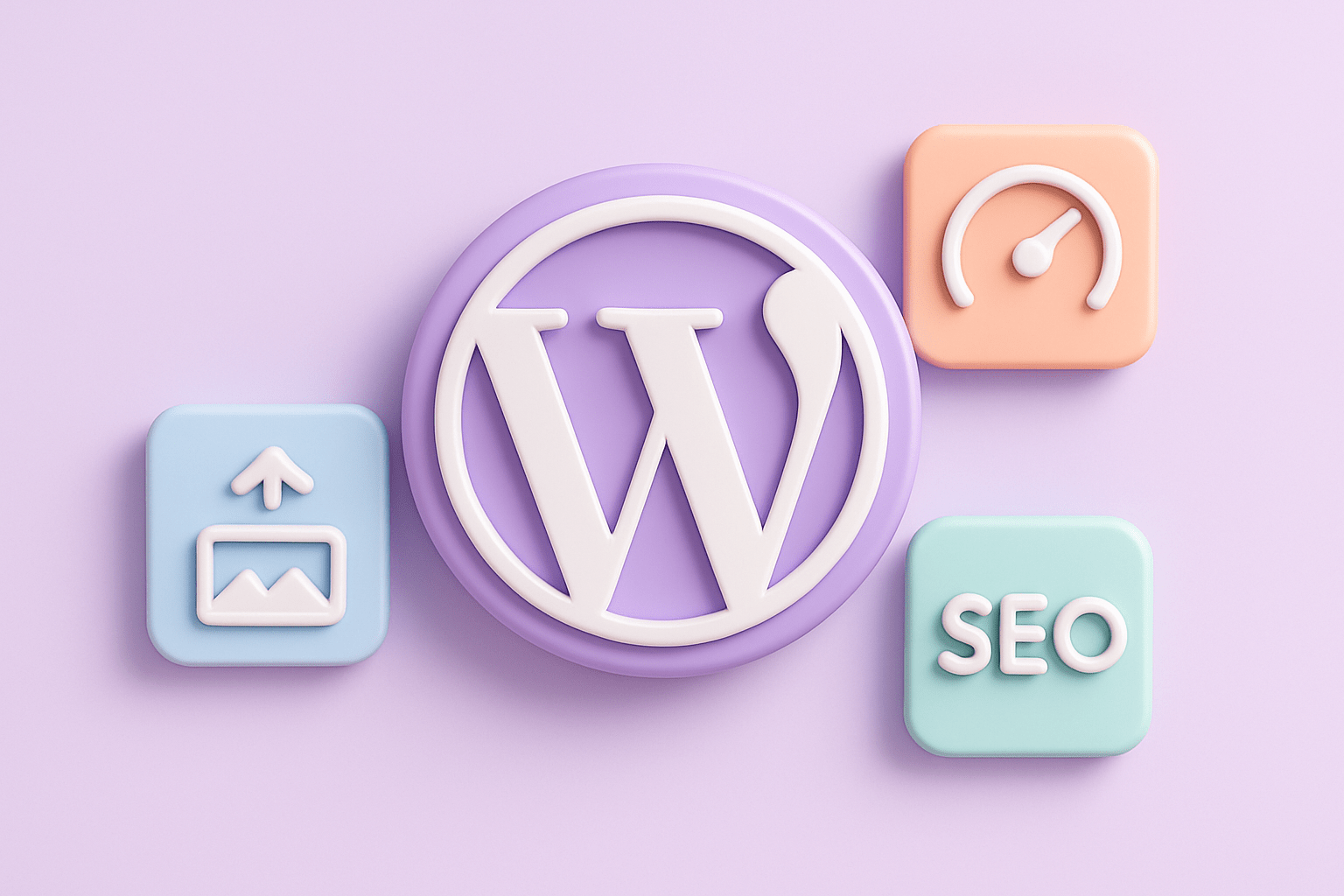
The Ultimate Guide to Optimizing WordPress Images for Faster Load Times and Better SEO
In today’s digital landscape, website performance is more critical than ever. Slow-loading pages can frustrate visitors, increase bounce rates, and negatively impact your search engine rankings. For WordPress users, one of the most common culprits behind sluggish load times is unoptimized images. Images often account for the majority of a webpage’s size, so optimizing them effectively can lead to significant improvements in speed and SEO.
This comprehensive guide will walk you through everything you need to know about optimizing WordPress images—from choosing the right formats and compression techniques to leveraging powerful plugins and best practices for SEO. Whether you’re a beginner, a small business owner, or a developer looking to fine-tune your website, you’ll find actionable insights to help your WordPress site run faster and rank higher.
Why Optimizing Images Matters for WordPress Websites
Before diving into the how, it’s important to understand the why. Images enhance a website’s visual appeal and user experience, but they can also become a double-edged sword if not handled correctly.
Impact on Load Times and User Experience
Large, uncompressed images can drastically slow down page load speeds. A slow website frustrates users, leading to increased bounce rates and decreased engagement. According to Google, the probability of bounce increases by 32% as page load time goes from 1 to 3 seconds. In other words, every second counts. See more on why website performance matters.
Influence on SEO Rankings
Google’s algorithm favors websites that provide a smooth user experience, and page speed is a key ranking factor. Optimized images help reduce load times, which can improve your site’s Core Web Vitals—metrics that Google uses to evaluate real-world user experience. Moreover, properly optimized images, including alt tags and descriptive filenames, contribute to better crawlability and image search rankings. For a deeper dive into improving your site’s search engine visibility, explore our post on enhancing SEO on WordPress with top plugins and strategies.
Step 1: Choosing the Right Image Format
Selecting the appropriate image format is the foundation of optimization.
- JPEG: Best for photographs and images with many colors. Offers good compression with minimal quality loss.
- PNG: Ideal for images requiring transparency or with fewer colors, such as logos or icons. However, PNG files tend to be larger.
- WebP: A modern image format developed by Google that offers superior compression without sacrificing quality. WebP supports both lossy and lossless compression and is supported by most modern browsers. Learn more about WebP on Google Developers WebP documentation.
- SVG: Perfect for vector graphics, logos, and icons. SVGs are scalable without loss of quality and typically have small file sizes.
Tip: Whenever possible, convert images to WebP format for better compression and faster load times. If your WordPress theme or hosting doesn’t support WebP natively, plugins can handle automatic conversion.
Step 2: Compressing Images Without Losing Quality
Compression reduces the file size of images, making them faster to load. There are two main types:
- Lossy Compression: Removes some image data to reduce size, which can slightly affect quality.
- Lossless Compression: Reduces file size without any visible loss of quality but offers less reduction compared to lossy.
Manual Compression Tools
If you prefer compressing images before uploading, several tools can help:
- Adobe Photoshop: Offers “Save for Web” feature with compression options.
- TinyPNG / TinyJPG: Online tools that use smart lossy compression.
- ImageOptim (Mac) and RIOT (Windows): Desktop apps for lossless compression.
WordPress Image Compression Plugins
For automation and ease, WordPress plugins are invaluable:
- Smush: Automatically compresses images on upload and bulk optimizes existing images. Offers both lossless and lossy compression.
- ShortPixel: Provides lossy, lossless, and glossy compression modes. Supports WebP conversion and PDF optimization. Official site: ShortPixel
- EWWW Image Optimizer: Offers compression and WebP conversion. Can optimize images already on your site.
- Imagify: Developed by WP Media, offers multiple compression levels, WebP support, and bulk optimization.
Recommendation: Test a few plugins to find the balance between compression level and image quality that works for your website.
Step 3: Resizing Images to Fit Your Design
Uploading massive images and relying on CSS to resize them wastes bandwidth and slows loading.
Best Practices for Resizing
- Determine the maximum display size for your images based on your theme and content layout.
- Resize images to those dimensions before uploading.
- Use WordPress’s built-in image sizes (thumbnail, medium, large) or customize these sizes under Settings > Media.
Responsive Images in WordPress
Since WordPress 4.4, responsive images are supported via the srcset attribute. This allows the browser to select the appropriate image size based on device screen resolution, improving load times on mobile devices.
Step 4: Leveraging Lazy Loading for Image Optimization
Lazy loading defers the loading of images until they are about to enter the viewport. This reduces initial page load times and saves bandwidth.
Native Lazy Loading in WordPress
Since WordPress 5.5, lazy loading is integrated by default on all images using the loading="lazy" attribute.
Enhancing Lazy Loading
For more control and advanced features, consider plugins like:
- a3 Lazy Load: Supports images, videos, and iframes.
- Lazy Load by WP Rocket: Lightweight plugin for lazy loading images and iframes.
- WP Rocket: A premium caching plugin that also bundles lazy loading and other performance features.
Step 5: Optimizing Image SEO
Optimizing images for SEO not only improves rankings but also accessibility.
Use Descriptive File Names
Rename image files with clear, relevant descriptions before uploading (e.g., blue-running-shoes.jpg instead of IMG00123.jpg).
Add Alt Text
Alt text describes the image and is essential for screen readers and Google’s understanding of image content.
- Make alt text concise yet descriptive.
- Incorporate relevant keywords where appropriate, but avoid keyword stuffing.
Utilize Captions and Titles
While optional, captions can add context and improve engagement. Titles may appear as tooltips on hover.
Create an Image Sitemap
Including images in your XML sitemap helps search engines discover and index them. Some SEO plugins such as Yoast SEO or Rank Math automatically include image data in sitemaps. For additional SEO strategies and plugin recommendations, check out our detailed post on enhancing SEO on WordPress.
Step 6: Automating Image Optimization with WordPress Plugins
Manual optimization can be time-consuming, especially for growing websites. Automation plugins not only compress and resize images on upload but also optimize existing media libraries.
Popular Automation Plugins
- Smush Pro: Adds CDN support and WebP conversion.
- ShortPixel Adaptive Images: Serves images optimized for the visitor’s device and browser.
- Imagify: Offers automatic optimization and WebP conversion.
Using a CDN for Image Delivery
Content Delivery Networks (CDNs) such as Cloudflare, BunnyCDN, or KeyCDN can cache and deliver images from servers closer to your visitors, improving load times globally.
Many WordPress optimization plugins integrate CDN support or you can use solutions like Jetpack’s Site Accelerator for free image CDN services.
Step 7: Monitoring and Maintaining Image Performance
Optimizing images is not a one-time task. Continuous monitoring ensures your site remains fast and SEO-friendly.
Tools for Performance Testing
- Google PageSpeed Insights: Provides actionable recommendations including image optimization. Access it at Google PageSpeed Insights.
- GTmetrix: Offers detailed reports on page speed and image suggestions.
- WebPageTest: Allows advanced testing from multiple locations and devices.
Regular Maintenance Tips
- Periodically audit your media library for unoptimized or oversized images.
- Recompress images when switching to better optimization tools.
- Keep your image optimization plugins updated.
- Backup your media library before bulk optimization.
For ongoing tips and updates on WordPress performance and SEO, visit our Blog.
Conclusion
Optimizing images on your WordPress site is a crucial step toward enhancing performance, improving SEO, and delivering a better experience to your visitors. By carefully choosing the right formats, compressing and resizing images appropriately, leveraging lazy loading, and automating the process with powerful plugins, you can dramatically improve load times and search engine visibility.
Remember, image optimization is an ongoing process. Stay updated with the latest WordPress developments, best practices, and tools to keep your website fast and competitive in an ever-evolving digital environment.
Implement these strategies today to unlock the full potential of your WordPress website’s images—your visitors and search engines will thank you. For more insights on boosting your WordPress SEO and site performance, explore our comprehensive SEO strategies post.