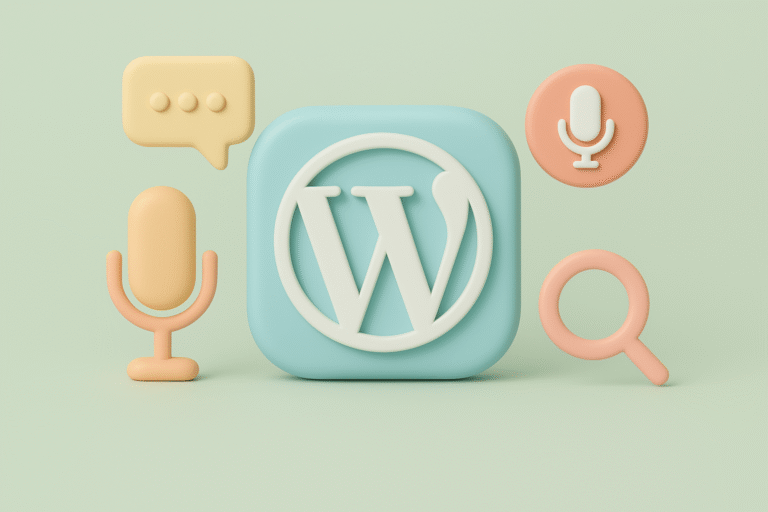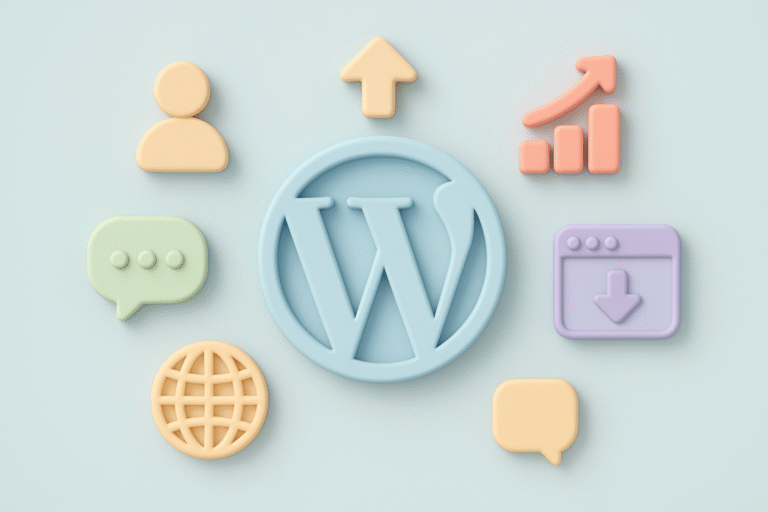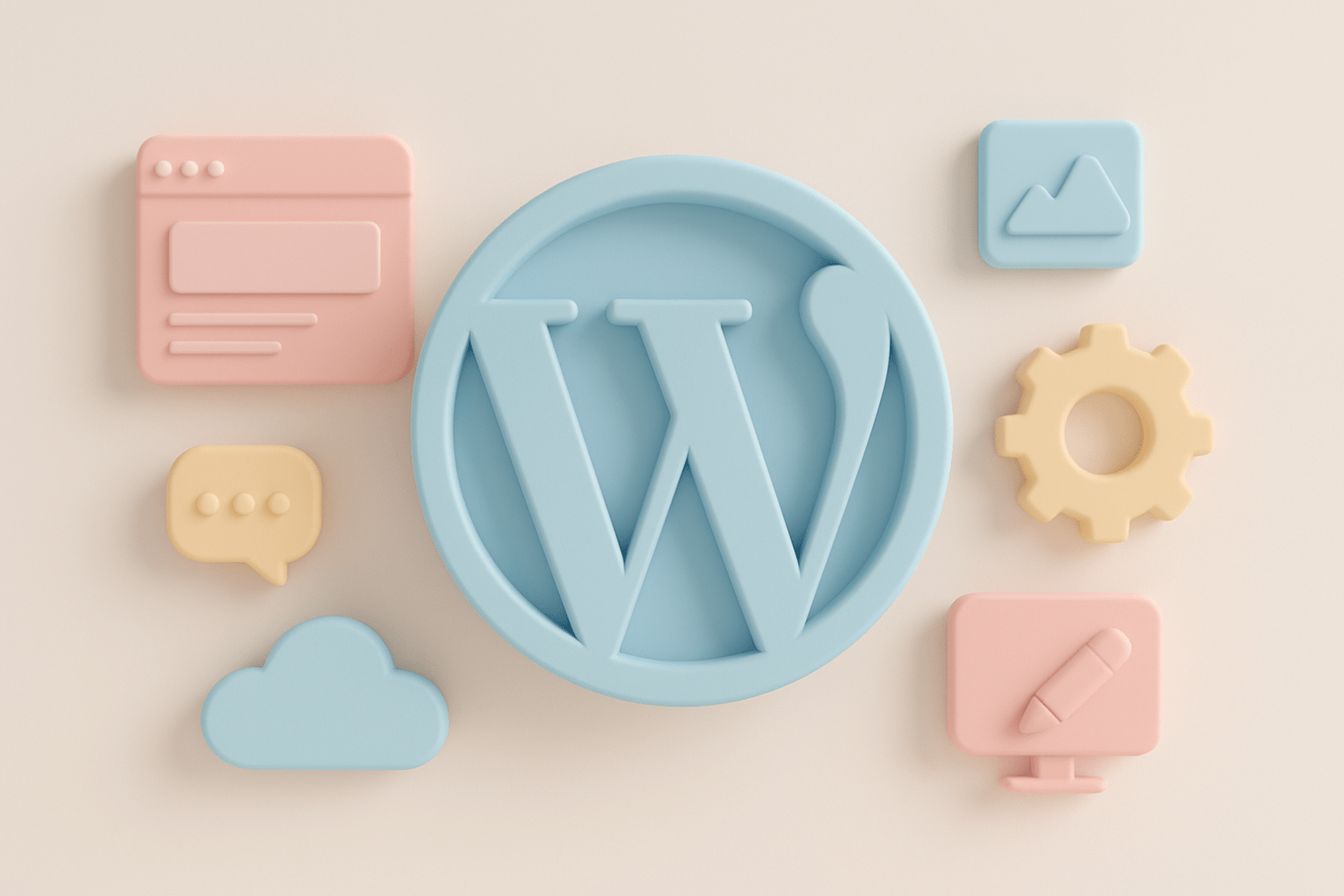
Crafting Accessible WordPress Sites: Plugins and Best Practices for Inclusive Design
Accessibility is no longer just an optional add-on for website owners—it’s a fundamental aspect of creating inclusive digital experiences. For WordPress users, developers, and site owners, ensuring that your website is accessible means opening doors to a broader audience, improving usability, and, importantly, complying with legal requirements such as the Americans with Disabilities Act (ADA) and the Web Content Accessibility Guidelines (WCAG).
In this comprehensive guide, we’ll explore how you can craft accessible WordPress sites by leveraging the right plugins and adopting best practices in inclusive design. Whether you’re managing a small business website, developing a client project, or fine-tuning your personal blog, these insights will help you build a site that everyone can use with ease.
For more insights on enhancing your WordPress site’s overall performance, including image optimization that complements accessibility efforts, check out our Ultimate Guide to Optimizing WordPress Images for Faster Load Times and Better SEO.
Understanding Accessibility in WordPress
Accessibility in web design means ensuring that your content is perceivable, operable, understandable, and robust for all users, including those with disabilities. Disabilities can range from visual impairments (such as blindness or color blindness), hearing impairments, motor difficulties, cognitive challenges, or neurological conditions.
WordPress, as a platform, has made significant strides in accessibility. The core team follows the WordPress Accessibility Coding Standards, ensuring that themes and plugins built into the ecosystem meet minimum accessibility requirements. However, much of the responsibility lies with site owners and developers to implement accessibility thoughtfully on their individual sites.
Why Accessibility Matters for Your WordPress Site
Before diving into plugins and techniques, it’s essential to grasp the benefits of an accessible website:
- Legal Compliance: Many countries mandate digital accessibility. Non-compliance could result in lawsuits or fines.
- Improved SEO: Search engines favor websites that are easy to navigate and understand, which often align with accessible design.
- Wider Audience Reach: Accessibility ensures users with disabilities can access your content, expanding your market and audience.
- Enhanced User Experience: Accessibility improvements often make websites easier for everyone to use, including mobile users and those with limited bandwidth.
- Brand Reputation: Demonstrating commitment to inclusivity reflects positively on your brand values.
To explore more ways to enhance your WordPress site’s functionality and user experience, visit our Blog for a wealth of tips and tutorials.
Key Accessibility Challenges in WordPress Sites
While WordPress provides a solid foundation, common accessibility pitfalls include:
- Poor color contrast making text unreadable.
- Missing alt attributes on images.
- Inaccessible navigation menus or dropdowns.
- Lack of keyboard navigation support.
- Improper use of headings and semantic HTML.
- Forms without labels or error indicators.
- Multimedia lacking captions or transcripts.
Essential Plugins for Building Accessible WordPress Sites
To address these challenges, a variety of plugins can assist in enhancing your site’s accessibility. Below are some of the most effective and widely used options:
1. WP Accessibility
Overview: WP Accessibility is a powerful toolkit designed to fix common accessibility issues in WordPress themes and content.
Key Features:
- Adds skip links for keyboard navigation.
- Enables outline focus for better visibility.
- Adds language and text direction attributes.
- Provides options to add alt attributes to images missing them.
- Fixes color contrast issues dynamically.
Why Use It: This plugin is particularly useful for site owners who want a straightforward way to patch accessibility gaps without deep coding knowledge.
2. AccessibleWP Toolbar
Overview: This plugin adds a front-end toolbar that allows visitors to adjust the site’s accessibility features in real-time.
Key Features:
- Font resizing controls.
- Contrast and grayscale toggles.
- Keyboard navigation aids.
- Highlighting links and headings.
Why Use It: It empowers your users to customize the site’s accessibility settings according to their needs, improving their experience.
3. One Click Accessibility
Overview: One Click Accessibility provides a suite of accessibility enhancements that can be enabled with minimal configuration.
Key Features:
- Adds skip links.
- Enables keyboard navigation.
- Adds outline focus for interactive elements.
- Provides options to adjust font sizes and colors.
Why Use It: Its simplicity and ease of use make it ideal for beginners or small business websites looking for quick accessibility fixes.
4. WP ADA Compliance Check Basic
Overview: A tool that scans your site for ADA compliance issues and provides actionable reports.
Key Features:
- Automated site scanning.
- Highlights accessibility errors and warnings.
- Offers guidance on remediation.
Why Use It: This is a valuable plugin for site owners wanting an audit-like overview of their accessibility status.
5. Yoast SEO
While primarily an SEO plugin, Yoast SEO indirectly supports accessibility by encouraging proper use of headings, alt attributes, and readable content structure.
Best Practices for Inclusive WordPress Design
Plugins alone don’t guarantee accessibility. Integrating these best practices into your design and development workflow is crucial.
1. Choose an Accessibility-Ready Theme
Start with an accessibility-ready theme that follows WordPress’s accessibility guidelines. Popular choices include:
- Twenty Twenty-One / Twenty Twenty-Two: Official default themes with accessibility in mind.
- GeneratePress: Lightweight and accessibility-focused.
- Astra: Popular multipurpose theme with accessibility features.
Test themes with the WAVE Web Accessibility Evaluation Tool or axe DevTools browser extensions to verify their compliance.
If you are running an online store, consider exploring our post on Must-Have WordPress Plugins for Online Stores to discover plugins that can enhance both accessibility and e-commerce functionality.
2. Use Semantic HTML and Proper Headings
Structure your content using proper HTML5 elements:
- Use
<header>,<nav>,<main>,<footer>correctly. - Organize content with headings
<h1>through<h6>in a logical hierarchy. - Avoid skipping heading levels to maintain clarity for screen readers.
3. Ensure Keyboard Accessibility
All interactive elements should be operable via keyboard alone. This means:
- Focus states must be visible.
- Use
tabindexcarefully to maintain logical navigation order. - Interactive widgets (like sliders or dropdowns) must support keyboard controls.
4. Provide Alt Text for Images
Every meaningful image requires descriptive alt text. Decorative images should have empty alt attributes (alt="") to be ignored by screen readers.
For detailed guidance on optimizing images not only for accessibility but also for performance and SEO, see our Ultimate Guide to Optimizing WordPress Images.
5. Use Color Contrast Wisely
Text and interactive elements must have sufficient contrast against backgrounds. Tools like the Contrast Checker help validate color choices.
6. Label Forms Clearly and Provide Error Feedback
Forms should have:
- Descriptive labels linked with input fields via the
forattribute. - Clear instructions and error messages that are programmatically associated with the relevant fields.
7. Provide Captions and Transcripts for Multimedia
Videos and audio content should include captions and transcripts to ensure accessibility for users with hearing impairments.
Automating Accessibility Testing and Maintenance
Accessibility is an ongoing process. Integrate regular testing into your workflow using:
- Automated tools: Such as Lighthouse in Chrome DevTools, axe DevTools, or Tenon.
- Manual testing: Including keyboard-only navigation and screen reader testing (NVDA, JAWS, VoiceOver).
- User feedback: Engage users with disabilities to provide real-world insights.
Scaling Accessibility for Growing WordPress Sites
As your site grows, maintaining accessibility requires:
- Documenting accessibility standards for your content creators.
- Training your team on inclusive design principles.
- Keeping plugins, themes, and WordPress core updated.
- Prioritizing accessibility in new feature development and design changes.
Consider adopting a formal accessibility statement to communicate your commitment and provide contact details for accessibility-related feedback.
Conclusion
Building accessible WordPress websites is both a responsibility and an opportunity. By combining robust plugins like WP Accessibility and One Click Accessibility with best practices—including semantic markup, keyboard navigation, and proper media handling—you create digital spaces that welcome all users.
Accessibility enhances user experience, boosts SEO, and safeguards your site from legal risks. Most importantly, it ensures your message, products, or services can reach every visitor, regardless of ability.
Start today by auditing your current site, implementing the right plugins, and adopting an accessibility-first mindset that will serve your audience well into the future. Your commitment to inclusive design will not only improve your site’s performance but also demonstrate leadership in a digital world that values diversity and equal access.
For ongoing tips and updates on optimizing and scaling your WordPress site, be sure to visit our Blog.