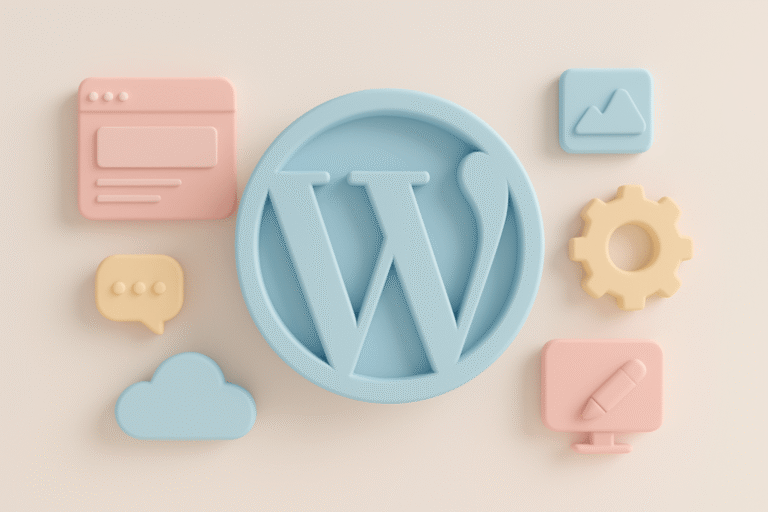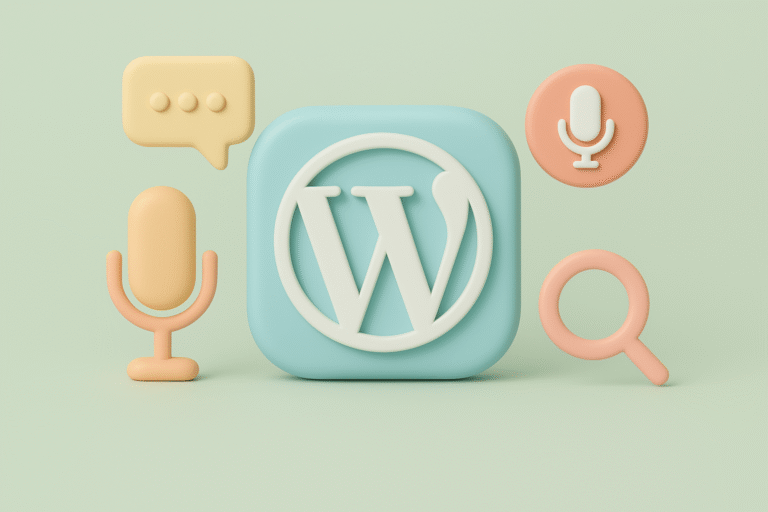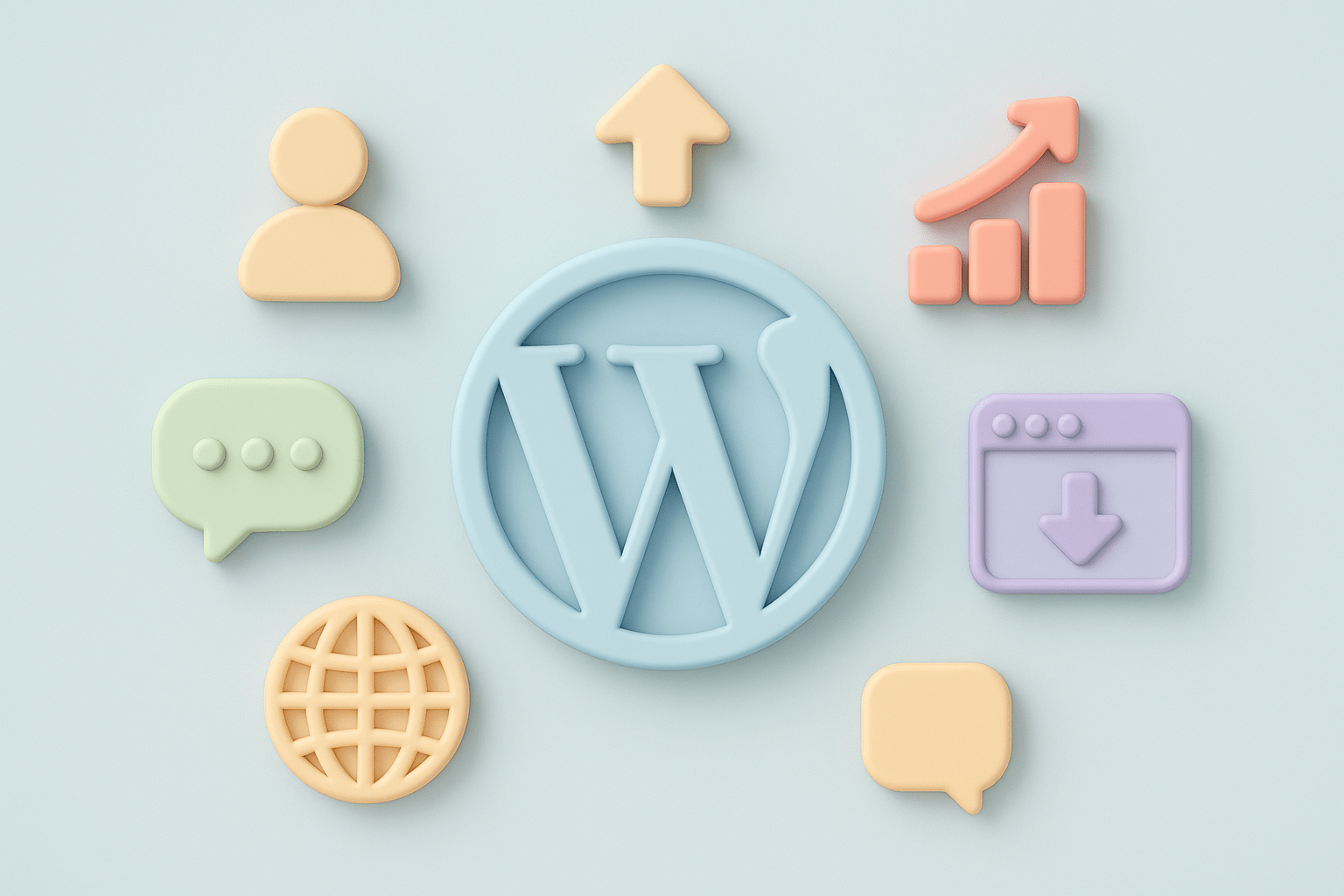
Strategies for Managing High-Traffic WordPress Sites Without Compromising Performance
Managing a WordPress site that experiences high traffic can be a daunting challenge, especially when performance is critical to user experience and search engine rankings. Slow loading times, server crashes, and downtime not only frustrate visitors but also impact your site’s credibility and revenue potential. Fortunately, there are well-established strategies and tools that WordPress users, developers, and website owners can implement to maintain optimal performance even under heavy loads.
In this article, we will explore practical tactics to efficiently manage high-traffic WordPress sites. From optimizing server infrastructure to leveraging caching and content delivery networks (CDNs), these proven methods will help you deliver a fast, reliable, and scalable website without sacrificing functionality. For more insights on enhancing your WordPress site, consider exploring our WordPress blog which covers a wide range of performance tips and plugin tutorials.
Understanding the Challenges of High-Traffic WordPress Sites
Before diving into solutions, it’s important to understand why high traffic can degrade WordPress performance:
- Server Resource Limits: Shared hosting or low-tier servers often have limited CPU, RAM, and bandwidth, which can be overwhelmed by a surge in visitors.
- Database Bottlenecks: WordPress relies heavily on MySQL or MariaDB databases. High query volumes, inefficient queries, or unoptimized tables can slow down page generation.
- Heavy Plugins and Themes: Not all plugins and themes are optimized for performance; some add excessive scripts, stylesheets, or database calls.
- Dynamic Content Generation: WordPress dynamically generates pages unless caching is used, which increases server load with every visitor.
- Unoptimized Media Assets: Large images, videos, and other media files can increase page load times and bandwidth consumption.
Now, let’s break down actionable strategies to overcome these challenges. For detailed tutorials on optimizing plugins and themes, visit our WordPress blog.
1. Choose the Right Hosting Environment
Your hosting environment forms the foundation of performance. While shared hosting is cost-effective for small sites, it rarely supports high traffic loads effectively.
- Managed WordPress Hosting: Providers like WP Engine, Kinsta, or SiteGround offer optimized environments tailored for WordPress with built-in caching, security, and scalability features.
- Virtual Private Servers (VPS) or Dedicated Servers: These give you more control over server resources and configurations, ideal for growing sites requiring custom setups.
- Cloud Hosting: Platforms such as Amazon Web Services (AWS), Google Cloud, or DigitalOcean offer scalable infrastructure that can adapt dynamically to traffic spikes.
Pro Tip: Evaluate your current hosting’s performance using tools like GTmetrix or Pingdom and consider upgrading if you frequently experience slowdowns or downtime. For ongoing advice on hosting and performance, check out our regularly updated posts on the WordPress blog.
2. Implement Caching at Multiple Levels
Caching is crucial for reducing server load and speeding up content delivery.
- Page Caching: Stores fully rendered pages as static HTML so subsequent visitors get served instantly without hitting PHP or database. Popular plugins include WP Rocket, W3 Total Cache, and WP Super Cache.
- Object Caching: Caches database query results to speed up complex operations. Redis or Memcached are commonly used solutions.
- Opcode Caching: PHP opcode caching (e.g., with OPcache) retains compiled PHP code in memory to avoid recompilation on each request.
- Browser Caching: Instructs visitors’ browsers to store static resources locally, reducing repeat load times.
Combining these caching layers ensures that your server handles fewer requests and serves content faster. For plugin recommendations and setup guides, our WordPress blog offers comprehensive tutorials.
3. Optimize Your Database
A well-optimized database improves query speed and reduces server strain.
- Regular Maintenance: Use plugins like WP-Optimize or Advanced Database Cleaner to remove post revisions, spam comments, transients, and overhead.
- Indexing: Ensure key database fields are indexed to accelerate searches and lookups.
- Limit Autosaves and Revisions: Excessive post revisions bloat the database; configure WordPress to limit the number or disable autosave intervals.
- Use a Separate Database Server: For very large sites, consider separating the database server from the web server to distribute the load.
For detailed database optimization techniques and plugin reviews, visit our WordPress blog.
4. Minimize and Optimize Plugins and Themes
Although plugins enhance functionality, poorly coded or excessive plugins can cripple performance.
- Audit Your Plugins: Regularly review active plugins and deactivate or remove any that are unnecessary or redundant.
- Choose Lightweight Plugins: Prefer plugins known for efficiency and well-maintained codebases.
- Avoid Overlapping Features: Don’t install multiple plugins that perform similar tasks.
- Theme Optimization: Use themes optimized for speed, such as Astra or GeneratePress, and avoid themes laden with excessive features you won’t use.
Our WordPress blog frequently features plugin comparisons and theme optimization tips that can help you make informed choices.
5. Implement a Content Delivery Network (CDN)
A CDN distributes your site’s static content (images, CSS, JS) across multiple global servers, serving visitors from the closest location.
- Benefits: Offloads bandwidth from your server, reduces latency, and improves load times worldwide.
- Popular CDNs: Cloudflare, StackPath, KeyCDN, and BunnyCDN are widely used with easy WordPress integration.
- Integration: Most caching plugins support CDN integration, allowing seamless rewriting of asset URLs.
To learn more about integrating CDNs with WordPress and improving site speed, explore our related articles on the WordPress blog.
6. Optimize Images and Media
Heavy media files are a common culprit behind slow page speeds.
- Compression: Use tools like Smush, Imagify, or ShortPixel to compress images without losing quality.
- Serve WebP Format: WebP images are smaller and load faster; many optimization plugins support automatic WebP conversion.
- Lazy Loading: Delay loading images until they enter the viewport. Modern WordPress versions support lazy loading by default, but plugins can enhance this further.
- Use Proper Dimensions: Always specify image width and height to prevent layout shifts.
For step-by-step guides on image optimization and media management, visit our WordPress blog.
7. Leverage Advanced Performance Plugins
Beyond basic caching and optimization, several specialized plugins can help manage high traffic:
- Query Monitor: Identifies slow database queries and problematic plugins or themes.
- Heartbeat Control: Limits WordPress heartbeat API frequency to reduce admin-ajax.php requests that can add server load.
- Asset CleanUp: Enables selective loading of CSS/JS files only on required pages, reducing unnecessary bloat.
- Autoptimize: Aggregates and minifies scripts and stylesheets, improving load times.
Our WordPress blog regularly features plugin tutorials and performance optimization tips that can help you implement these tools effectively.
8. Enable GZIP Compression and HTTP/2
- GZIP Compression: Compresses files before sending them to browsers, reducing transfer sizes. Usually enabled via server config or caching plugins.
- HTTP/2: Modern web protocol that allows multiplexing, header compression, and other performance improvements. Ensure your server supports HTTP/2 and your SSL/TLS is configured properly.
For more technical insights on server configurations and performance protocols, check out our articles on the WordPress blog.
9. Monitor Performance and Scale Proactively
Regular monitoring helps catch issues before they impact users.
- Use Monitoring Tools: Services like New Relic, Google Analytics Site Speed, or Pingdom monitor uptime and load times.
- Load Testing: Tools like Loader.io or Blitz.io simulate traffic spikes to test scalability.
- Auto Scaling: If on cloud hosting, configure auto-scaling to automatically allocate resources during traffic surges.
For ongoing strategies to maintain and scale your WordPress site, our WordPress blog offers valuable resources and case studies.
10. Consider Headless WordPress or Static Site Generators
For extremely high-traffic sites, decoupling the front end from WordPress can improve scalability.
- Headless WordPress: Use WordPress as a backend CMS only, delivering content via REST API to a fast static front end built with React, Vue, or Gatsby.
- Static Site Generators: Tools like WP2Static convert your WordPress site into a static HTML version, serving content with minimal server overhead.
Explore advanced WordPress architectures and development techniques in our WordPress blog to stay ahead in managing high-traffic environments.
Conclusion
Managing high-traffic WordPress sites without compromising performance requires a multi-faceted approach. From selecting appropriate hosting and configuring caching layers to optimizing your database and media assets, every element plays a vital role in delivering a seamless user experience. By employing the strategies outlined above, WordPress users, developers, and site owners can build a robust infrastructure that scales gracefully and maintains speed, security, and reliability even under the heaviest loads.
Remember, performance optimization is an ongoing process—regularly audit your site, stay updated on WordPress best practices, and adapt your strategies as your traffic grows. With the right tools and techniques, your WordPress site can thrive regardless of how many visitors come knocking. For continuous learning and updates, bookmark our WordPress blog as your go-to resource.